Stop losing important emails when you change jobs or schools. Here’s the clever trick that lets you keep everything in Gmail while your calendar still works perfectly.
🎯 The Problem Everyone Faces But Nobody Talks About
Picture this: You’ve got 3 years of important emails in your work Exchange account. Project discussions, client contacts, reference materials. Then you switch jobs and poof — it’s all gone.
Or maybe your university decides to “upgrade” their email system and suddenly your storage is cut from 50GB to 5GB. Those research papers and professor communications? Better start deleting.
I was sick of living in email anxiety, so I tried the obvious solution: forward everything to my personal Gmail. Simple, right? Wrong.
💡 Why Gmail Beats Everything Else for Email Hoarding (I Mean, “Archiving”)
Let’s be honest — Gmail is the email powerhouse we all secretly rely on:
- Those filters actually work — Unlike Outlook’s rules that break every update
- 15GB free storage — That’s roughly 500,000 plain text emails
- Search that finds that one email from 2019 — In under 2 seconds
- Labels > Folders — One email, multiple categories (mind = blown)
- It’s YOUR account forever — No IT department can touch it
- Works on everything — iPhone, Android, your grandma’s computer
📧 My “Brilliant” Initial Plan (Spoiler: It Failed)
The setup looked foolproof on paper:
- Tell Exchange: “Forward all the things to Gmail!” ✅
- Create Gmail filters: “Work stuff here, school stuff there” ✅
- Pop champagne: “I’m an email management genius!” ✅
Then Monday morning arrived with a meeting invite, and everything fell apart.
🚨 When Calendar Invites Turn Into Useless Attachments
Here’s what happened: My boss sent a meeting invite. But instead of getting this:
📅 Team Sync Meeting [Accept] [Decline] [Maybe]
I got this:
FW: Team Sync Meeting 📎 meeting.ics (2KB)
That’s right — every calendar invitation became a dead attachment. No notifications. No calendar sync. No “Accept” button. Just a useless .ics file sitting in Gmail like a digital paperweight.
My phone calendar? Empty. My laptop calendar? Also empty. My stress level? Through the roof.
🎉 The “Aha!” Moment That Fixed Everything
After three cups of coffee and some creative cursing, I stumbled upon a solution so simple it’s almost embarrassing. The trick? Let Exchange process the calendar invite BEFORE deleting the email.
🛠️ The Step-by-Step Fix (5 Minutes, Seriously)
Step 1: Change ONE Setting in Exchange
Go to your Exchange/Outlook forwarding settings and check this box:
✅ Keep a copy of forwarded messages
That’s it. Don’t skip this — it’s the secret sauce.
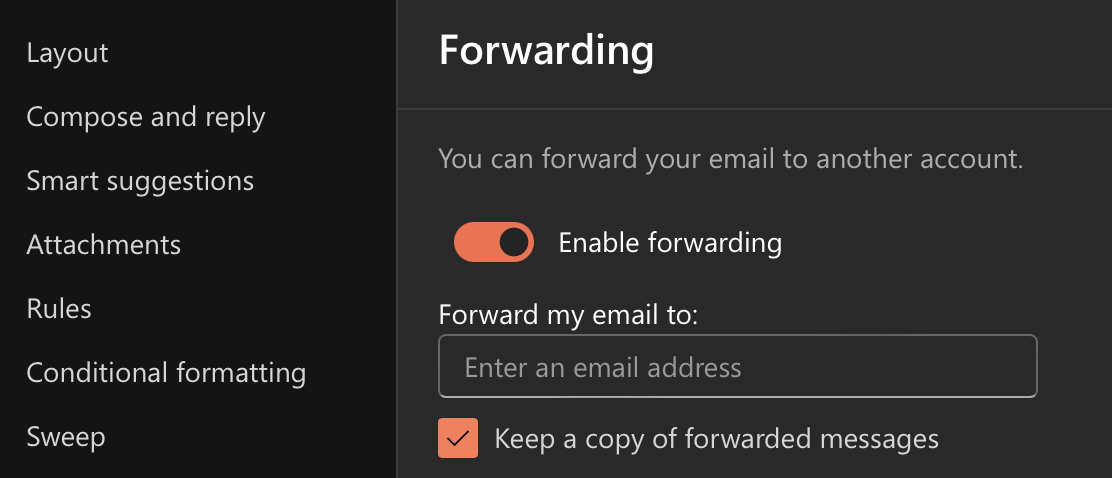
Step 2: Create the Magic Auto-Delete Rule
Here’s where it gets clever. Exchange has a hidden superpower: it processes calendar invites BEFORE running inbox rules.
So we create this rule:
IF: Email arrives
THEN: Delete it
WHEN: Always
EXCEPT: Never
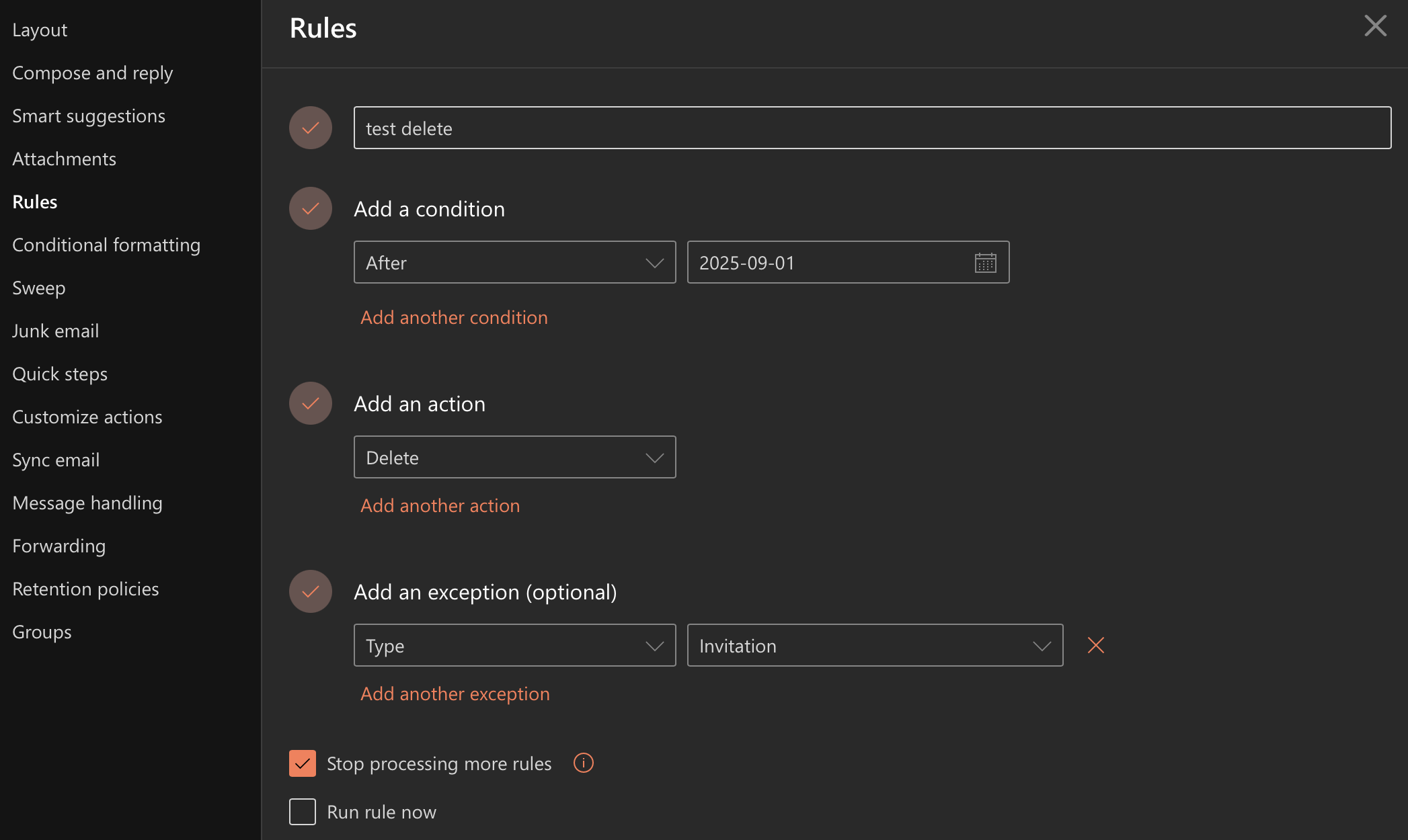
Yes, we’re literally telling Exchange to delete everything. Sounds crazy? Here’s why it’s genius:
- Email arrives → Calendar invite gets processed ✅
- Copy gets forwarded to Gmail ✅
- Original gets deleted from Exchange ✅
- Your calendar stays synced ✅
- Your Gmail has everything archived ✅
Step 3: Watch the Magic Happen
After setting this up:
- Meeting invite arrives → Shows up on all your devices instantly
- Regular email arrives → Safely archived in Gmail
- Exchange inbox → Empty (0% storage used!)
- Your sanity → Restored
🔬 The Technical Magic (For My Fellow Nerds)
Here’s the exact order of operations that makes this work:
Email arrives → Exchange says "Oh, a calendar invite!"
↓
Calendar.exe does its thing
↓
"Forward to Gmail" runs
↓
"Delete everything" rule runs
↓
Result: Calendar ✅ Gmail archive ✅ Exchange empty ✅
The key insight: Exchange’s order of operations is non-negotiable. Calendar processing ALWAYS happens before inbox rules. We’re exploiting this to our advantage.
💪 Why This Setup Is Actually Genius
Never Lose an Email Again
- Job change? Emails safe in Gmail
- School graduation? Emails safe in Gmail
- Company goes under? Emails safe in Gmail
- IT decides to “clean up”? Guess what…
Zero Storage Anxiety
- Exchange inbox: Always 0%
- Gmail: Slowly filling up over years (not days)
- That “mailbox full” warning? Never again
Everything Just Works
- Calendars sync perfectly
- Search actually finds things
- One inbox to rule them all
⚠️ The Fine Print (Stuff You Should Know)
The 2-Second Delay — Forwarded emails arrive 2-3 seconds later. If this bothers you, you might be checking email too often.
The Double Attachment Tax — For about 30 seconds, large attachments exist in both places. Then Exchange deletes its copy. Crisis averted.
The Reply-From Dance — Set up Gmail’s “Send as” feature so replies look like they’re from your work address. Takes 2 minutes, saves endless confusion.
The App Password Tango — If your Exchange uses 2FA (it should), you’ll need an app-specific password for forwarding. Google it. It’s easy.
🎯 The Bottom Line
Stop living in email fear. With this 5-minute hack, you get:
- Every email saved forever (in Gmail)
- Perfect calendar sync (no broken invites)
- Zero storage warnings (Exchange stays empty)
- Complete control (your emails, your rules)
I’ve been running this setup for over a year. Not a single lost email. Not a single missed meeting. Not a single storage warning.
🚀 Quick Start Checklist
Ready to escape email prison? Here’s your action plan:
- Enable “Keep copy” in Exchange forwarding settings
- Create the “delete everything” rule in Exchange
- Test with a calendar invite (ask a colleague to send one)
- Set up Gmail filters for organization (optional but recommended)
- Configure “Send as” in Gmail for professional replies
- Pour yourself a drink — you’ve just outsmarted Big Email
💬 Did This Help You?
This hack has saved my digital life more than once. If it helped you, or if you’ve found an even better solution, I’d love to hear about it. Drop a comment below or share this with someone drowning in their institutional inbox.
Remember: Your emails are YOUR data. Don’t let anyone hold them hostage.
Keywords: Microsoft Exchange to Gmail forwarding, Exchange calendar invites not working, Gmail email centralization, Outlook to Gmail forward calendar problem, Exchange email backup solution, preserve calendar functionality email forwarding, Exchange inbox rules calendar invites, Gmail vs Exchange email management
Leave a Reply